The interface of the SARIT application consists of four main pages:
- a start page for listing the works contained in SARIT and performing searches in them
- a page for displaying the SARIT project's description of the editorial processes behind a SARIT text edition and for listing the text's table of contents, reached after clicking the title of the text in the list of works
- a page for displaying the list of hits resulting from a search
- a page for viewing part of a text selected by clicking on a reference in the table of contents or on a hit in the hitlist.
Each of these pages will be described in the following.
List of Works and Search Interface
The start page of the SARIT web platform displays a list of the texts in the SARIT corpus and the search interface.
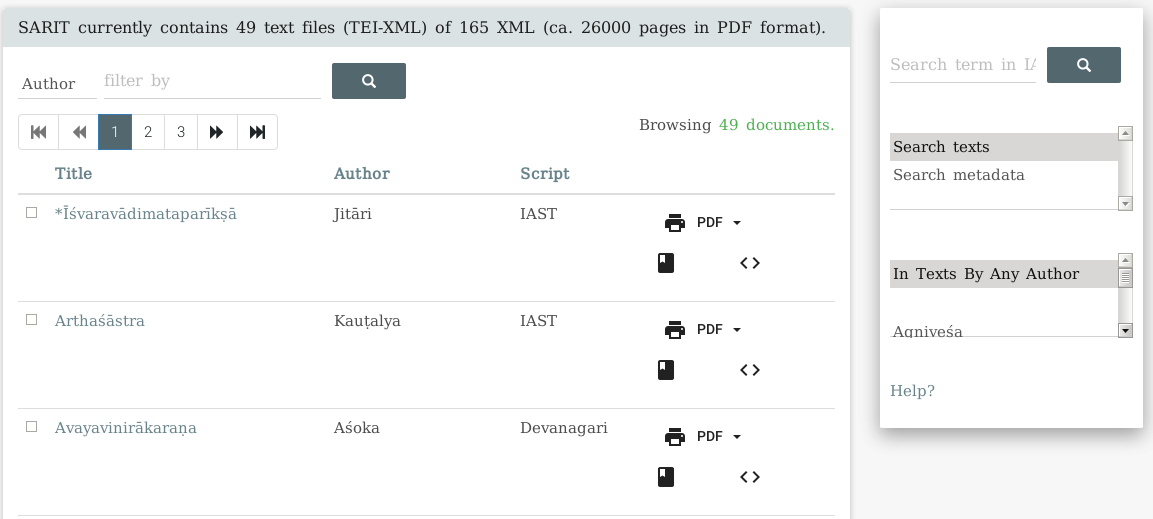
The list of texts gives the text's title, notes its putative author(s) or commentator(s), and whether the text uses Devanagari script or romanisation.
There are also links for downloading the texts in various formats, currently as epub or raw XML.
The search interface, located on the right of the list of works, allows you to search through the texts in various ways. The options are described in the brief search help. If you tick one of the boxes to the left of the title in the list of works, the search will apply only to the selected text or texts, regardless of the author selection.
The TEI Header and Table of Contents
Clicking a title in the list of works will display the TEI header of the text and its table of contents, for example:
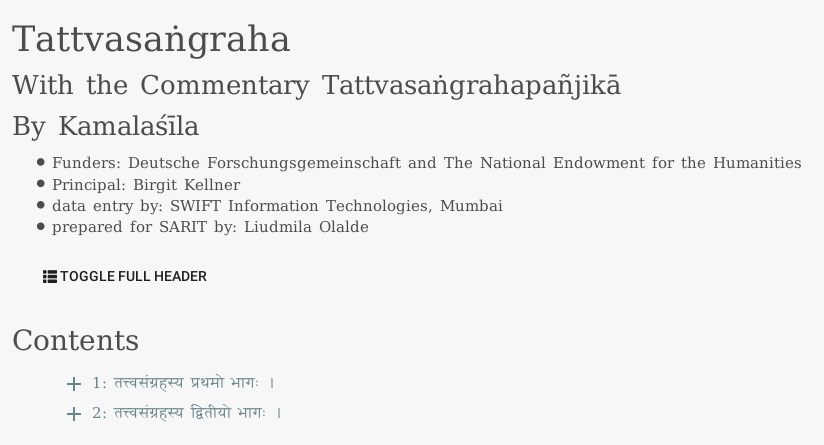
The TEI header describes the text and the editorial processes that have resulted in the SARIT edition. Since the header can be quite long, by default only the first part, which gives the title and author(s) and lists the persons and institutions that have contributed to the SARIT version is shown. If you wish to access the whole TEI header, click the Toggle Full Header button.
At the bottom of the page you will find the
table of contents of the SARIT text. You can
expand the contents by clicking on the
+, or go to a section by clicking
the link.
The table of contents can be expanded by clicking on the plus signs and collapsed again by clicking on minus signs. The table of contents descends three levels, i.e. divisions below the third level are not shown (for reasons of speed).
Clicking on one of the links in the table of contents will take you to the page view for the part of the text in question.
The search results
After performing a search for, e.g.,
*lakṣaṇ* AND *pratyakṣ* limited
to the Tattvasaṅgraha, you will be presented
with a list of hits somewhat like this:
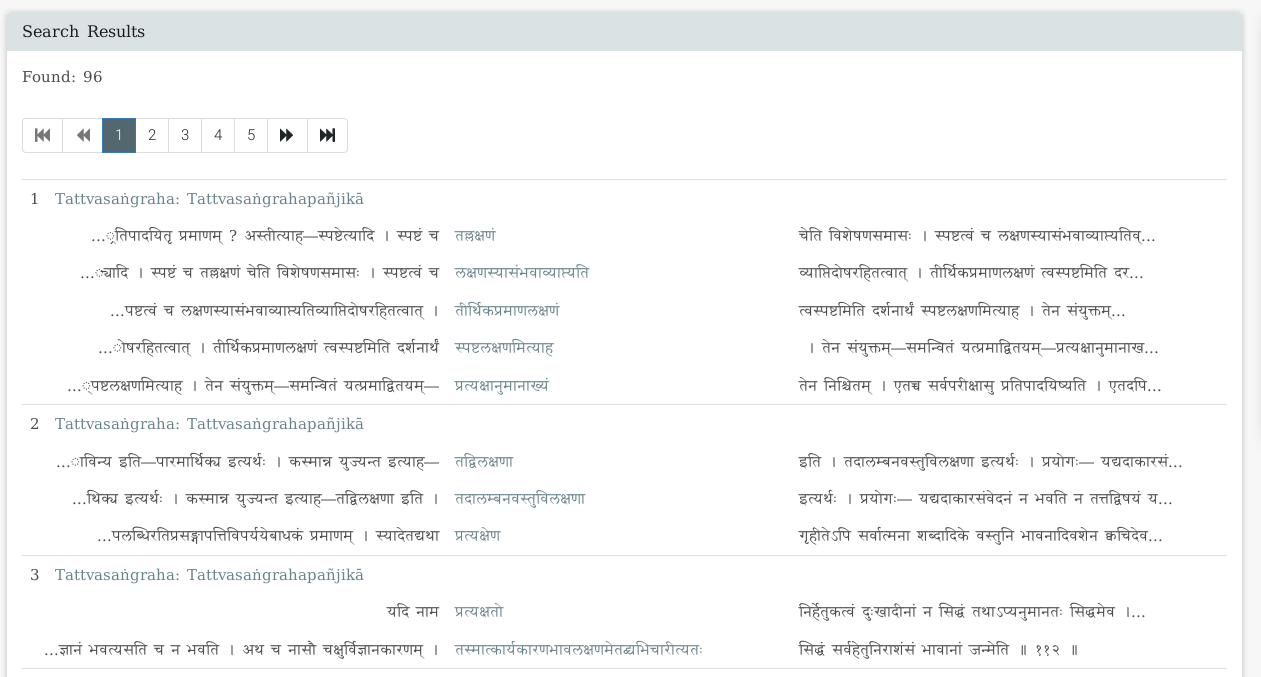
The results of your search are presented in the form of a keywords-in-context (KWIC) display, centring the strings that were found matching your search term, with the context the matches occur in on the left and right. Clicking the highlighted string in the center will display the passage of text in which the hit occurs, with all matches highlighted.
The hits are ordered according to their score. The score is a measure of the relevancy of the hits in relation to the search. What this means is a little technical, but, generally speaking, the more often more of your search terms occur in a hit and the rarer the search terms are within the texts searched, the higher the score will be.
The matches are grouped according to meaningful divisions of the texts (e.g., sections). The head of a group links to the text as a whole (showing the header information and table of contents) and the part of the text in which the hit occurred (displaying the text itself). One such group (such as the first one here) may contain several high-ranking matches.
The hits are shown twenty at a time on each page. At the top, you have the total number of hits and a means of navigating from hit group to hit group.
The Page View
After clicking on one of the links that leads to a direct display of a page, you are shown the page view.
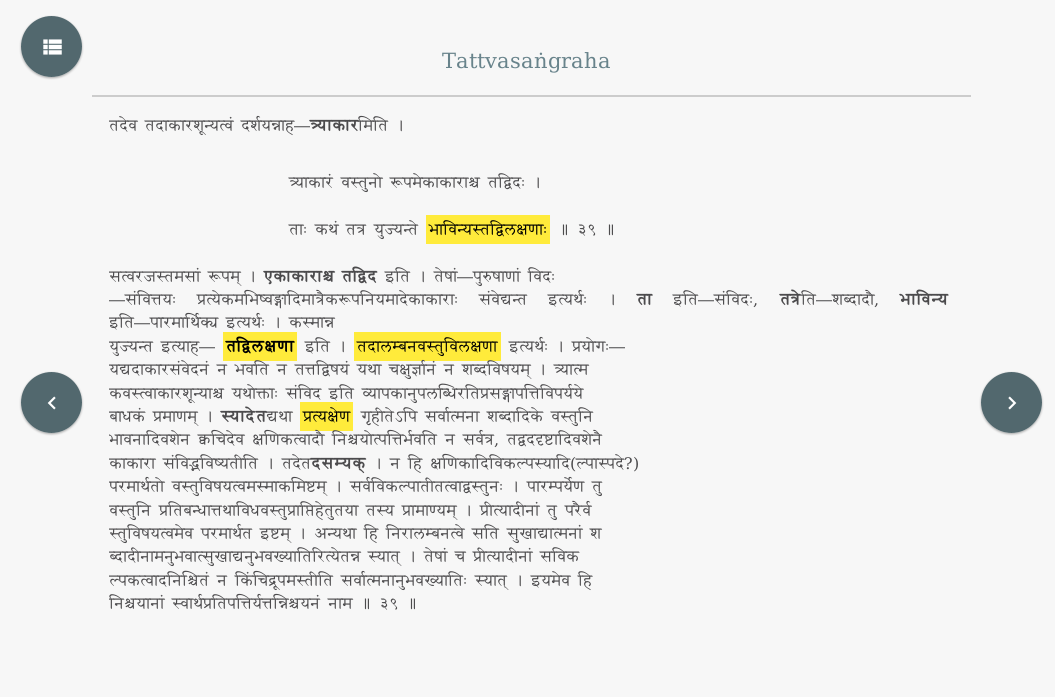
If you have clicked on a search term link in the hitlist, the search term(s) will all be highlighted.
It is not possible to view a whole text, due to the heavy load on the browser this would entail in case of very long texts, but as a substitute for this you can download the whole text in a number of formats from the list of works.
You have the option of moving back and forth in the text. There may occur a "blank layer", with no text displayed, in which case you should just move on one click. Such "blank layers" occur because the text moves from one division down to a lower division which does not have any text and does not have a header.
From the button in the left side of the screen, you have the option of accessing the table of contents, allowing you to move from chapter to chapter or section to section.
Clicking the title of the text will take you to the page displaying the text's header and table of contents.